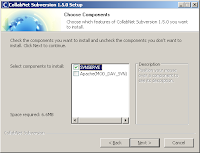
I have look over Internet for how to install Subversion server and found that in general this information is related to the Subversion server prior to version 1.5 that have been just recently released by CollabNet.
Now installation could done in just a few steps:
1. Run CollabNetSubversion-server-1.5.0-22-win32.exe
3. I have running IIS on port 80 so I have selected svnserve checkbox only and uncheck apache server checkbox
3. Use default settings on following steps
4. After install is completed start subversion service from Administrative Tools-> services
5. Run next command from command prompt, to create repository (similar to VSS database). It is a good practice to have repository per project:
svnadmin create "C:\svn_repository\yourprojectname"
6. Create users and passwords by modifying svnserve.conf and passwd files in C:\svn_repository\yourprojectname\conf subfolder
There are should no spaces in front of user name, otherwise you will recieve an option error.
7. Open TCP port 3690 in a firewall
To configure client computer:
8. Install TortoiseSVN-1.5.0.13316-win32-svn-1.5.0.msi on client computer
9. Connect your project folder to svn repository by right click and setting url to you repository. It will prompt you with user and password dialog box.
No comments:
Post a Comment